Invite AWS Account to AWS Organization
Adding an AWS Account to Organizations
Step 1: Invite an Existing AWS Account
- Go to the AWS Management Console and search for the AWS Organizations service in the search bar.
- Select Add an AWS account.
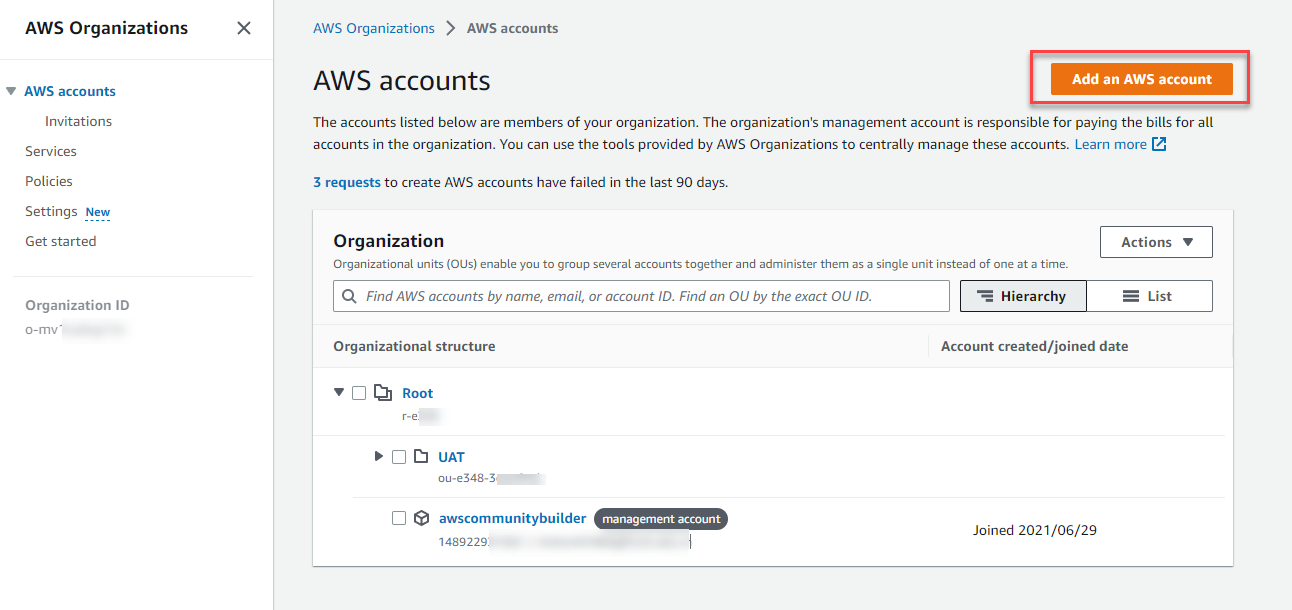
- Choose Invite an existing AWS account.
- Enter the email address or Account ID of the AWS Account you wish to add to the Organization, e.g.,
fcj@amazon.com.vnor 888800009920. - Click on Send invitation.
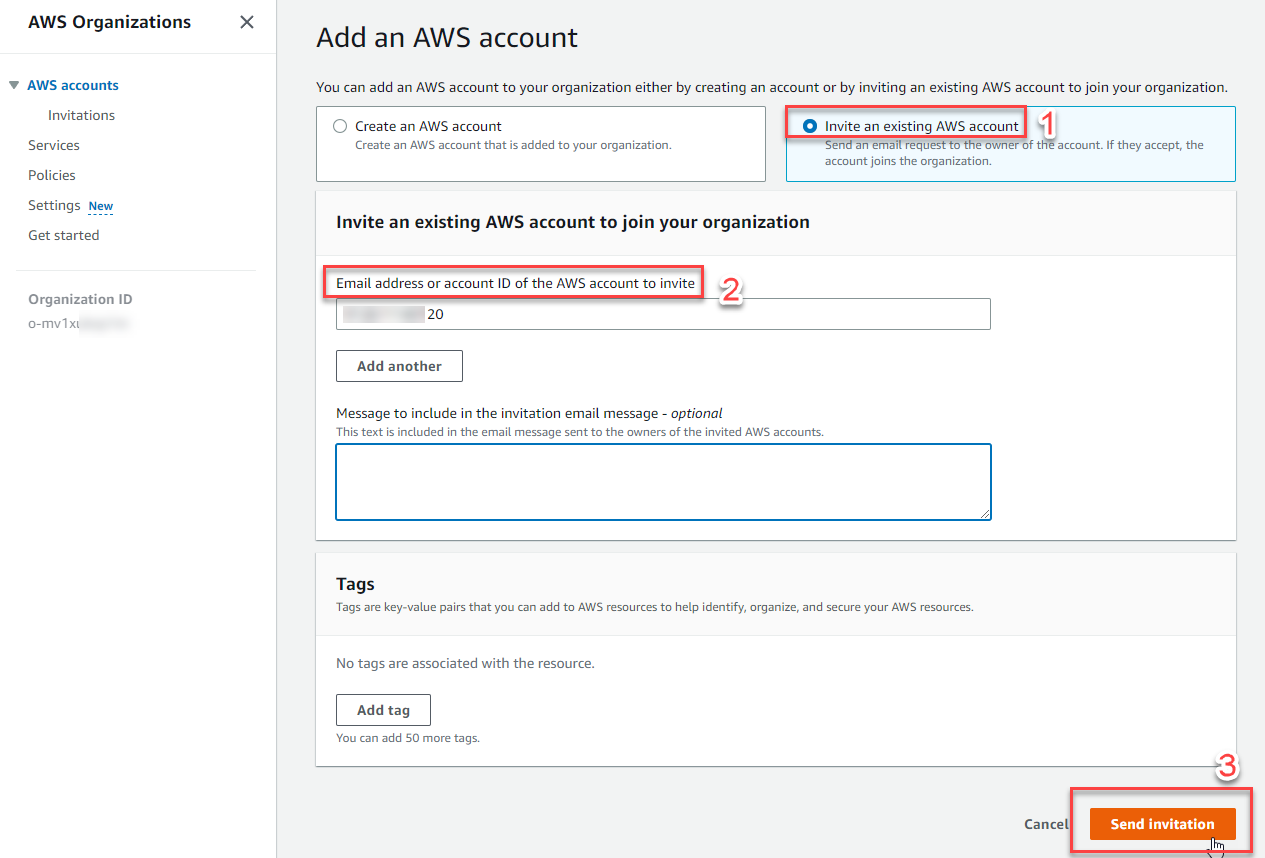
Step 2: Check Your Invitation to Join Organizations
- In the left pane, select Invitations. You will see the Account ID you added in step 1, with the status OPEN.
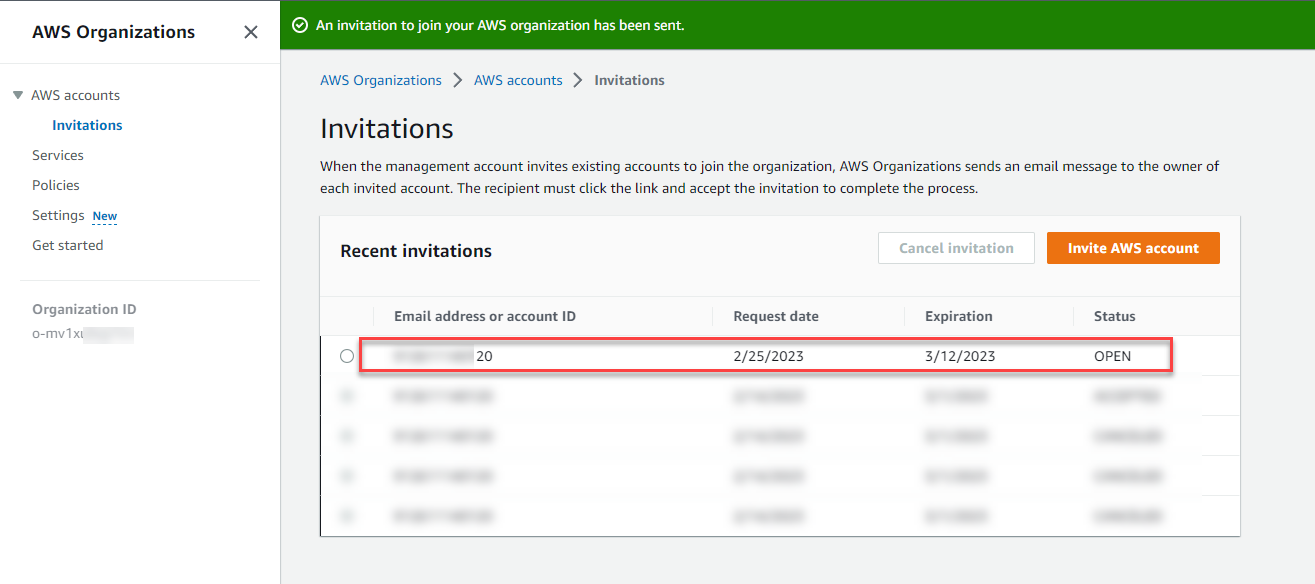
Step 3: Accept an Invitation to Join Organizations
- Access the AWS Management Console of the Account you added in step 1 and find the AWS Organizations service in the search bar.
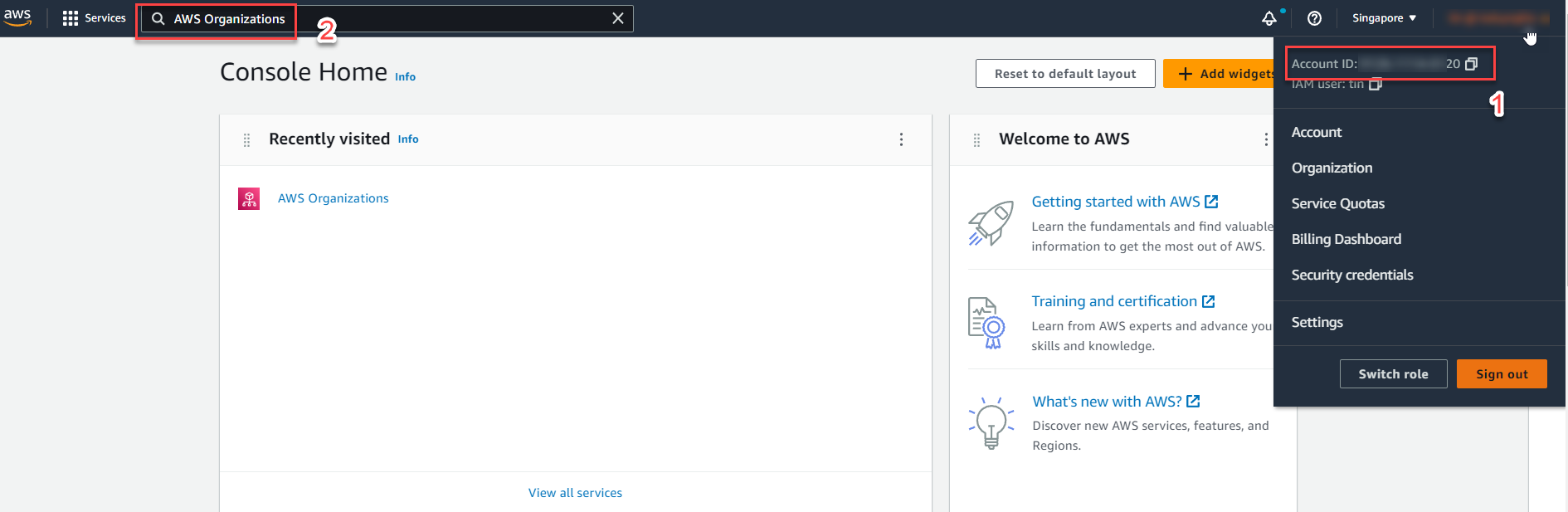
- On the right side of the screen, select the invitation View 1 invitation.
- Note that the AWS Organization service is free of charge.
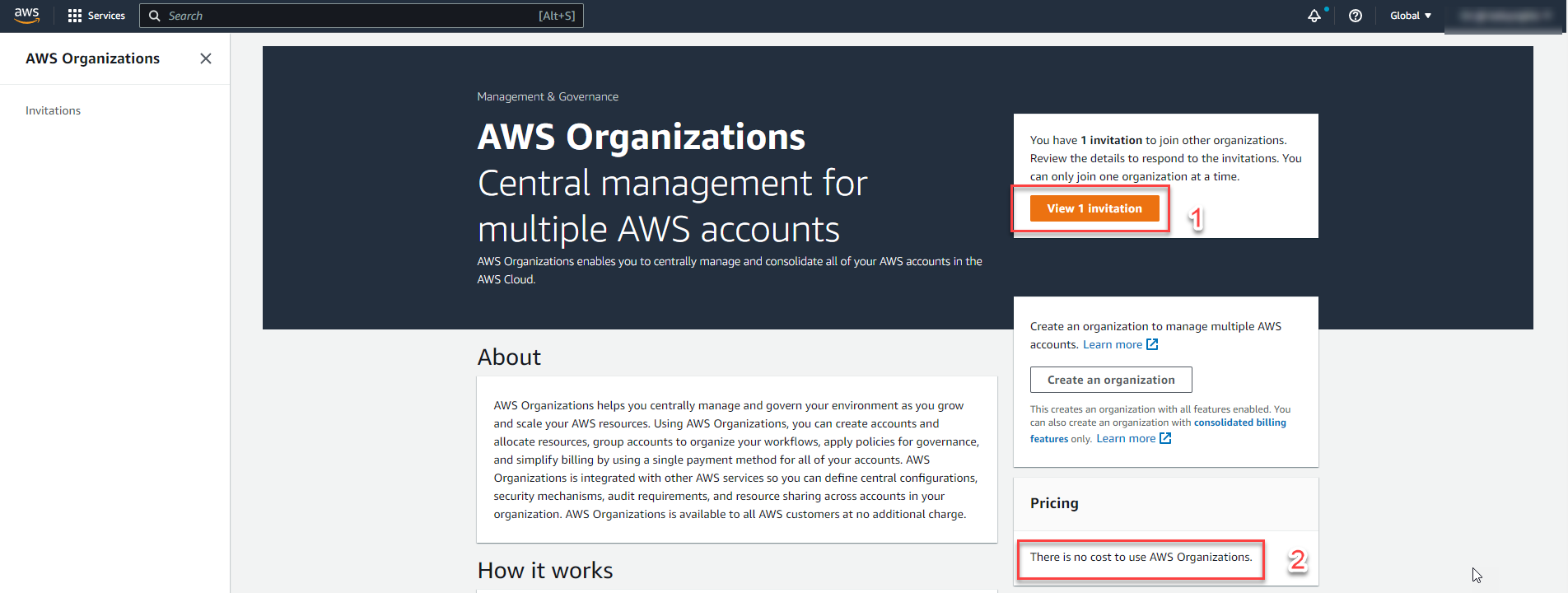
- Select Accept invitation.
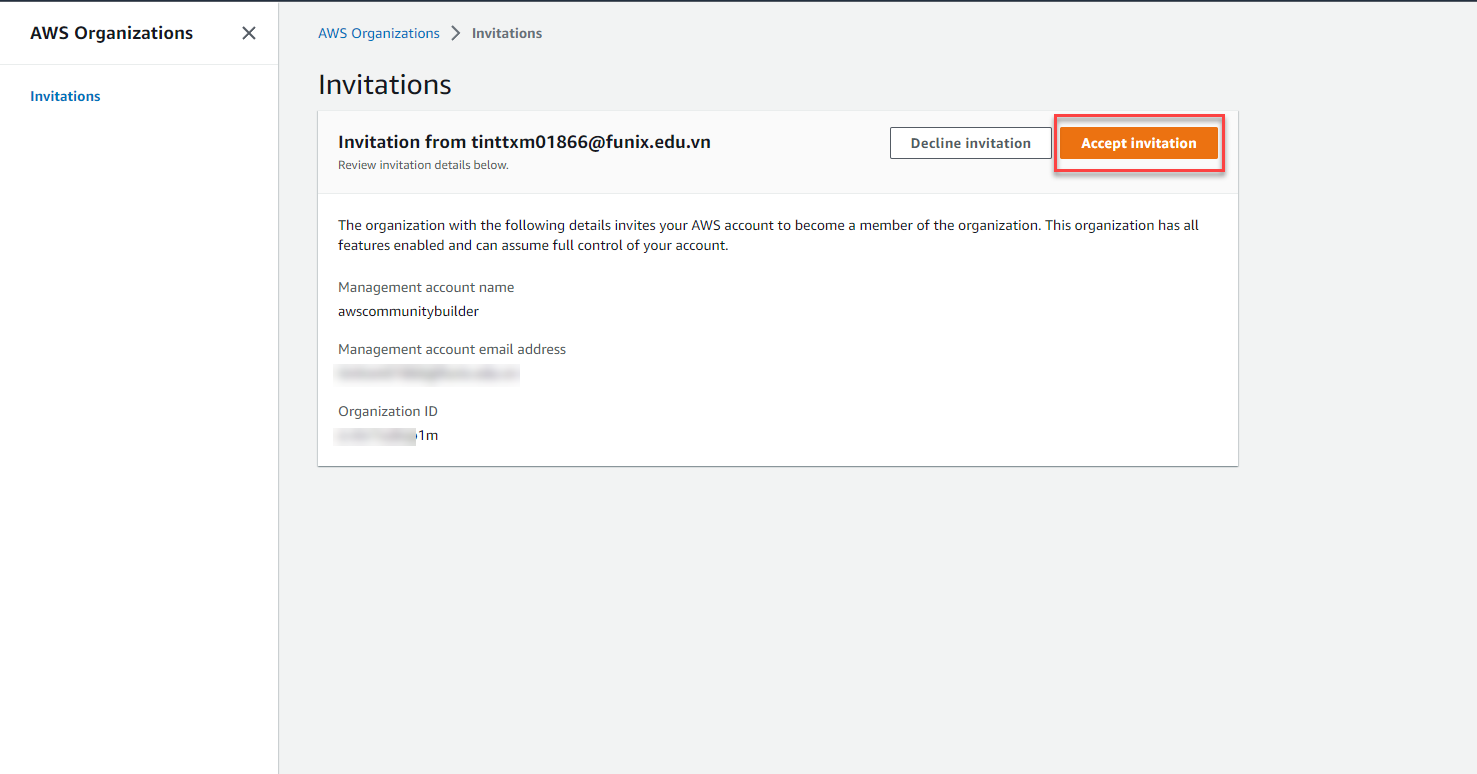
- Result:
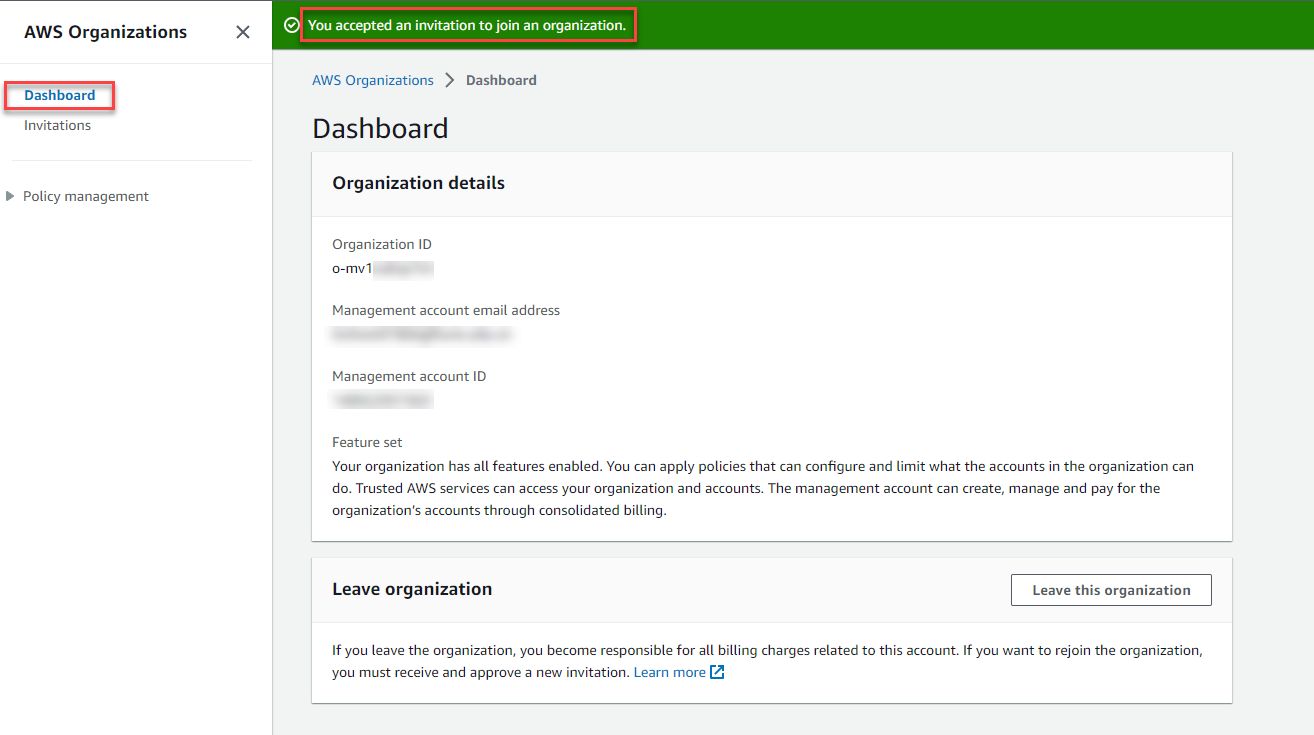
- Please note that you will only see this invitation if the AWS Account has not already joined any AWS Organizations.
Step 4: Check AWS Organizations
- Go back to the AWS Account from step 1 and verify if the Account added in step 3 has joined Organizations.
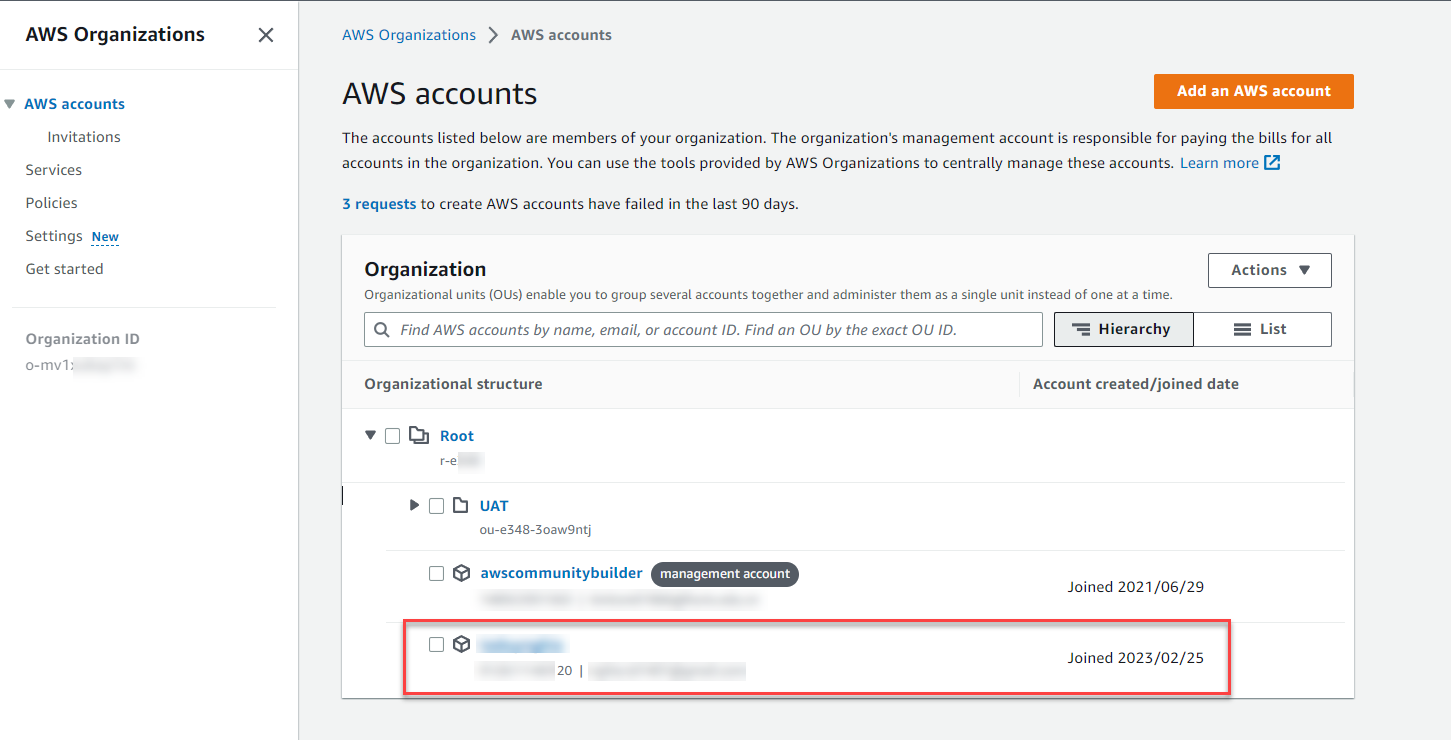
- Here, you can view the entire structure of Organizations, including Organization Units with member accounts and management accounts.
- The management account will serve as the main account to manage and access member accounts through the switch role function.
Congratulations, the AWS Account has been successfully added with join date details.