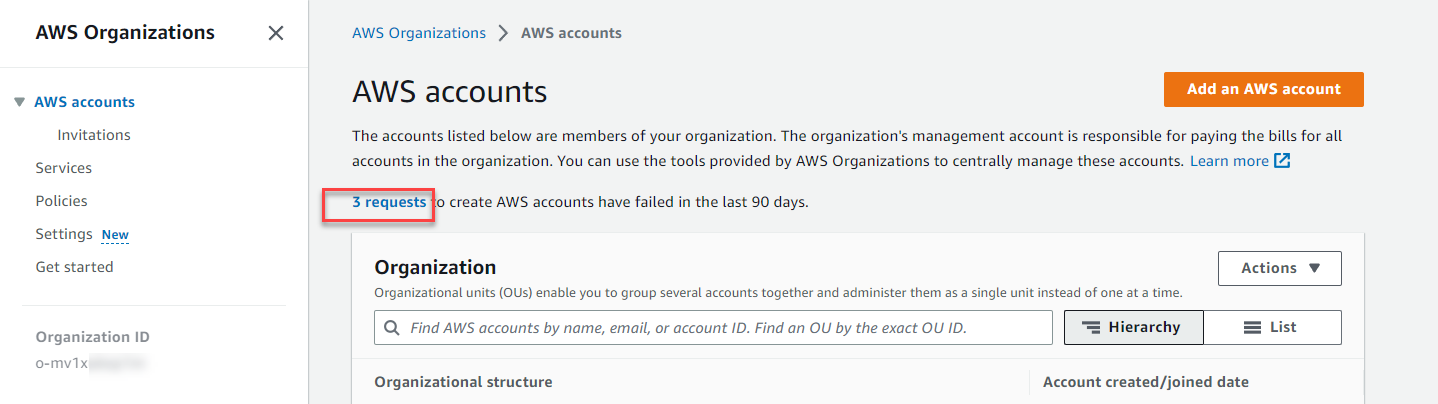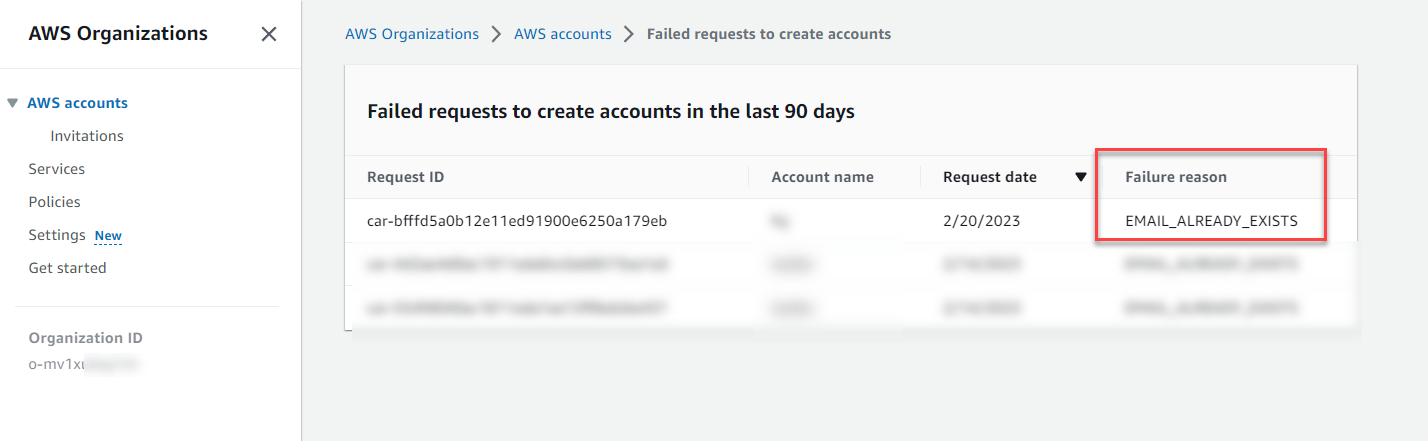Create AWS Account in AWS Organizations
Creating AWS Accounts in AWS Organization
In this step, you will practice creating AWS accounts for Security, Shared Services, Logging, and Application within the AWS Organization service. AWS accounts created within the AWS Organization can only be accessed using the IAM Role or root user information.
Contents
Create AWS Account in AWS Organization
-
Go to the AWS Management Console and search for the AWS Organizations service.
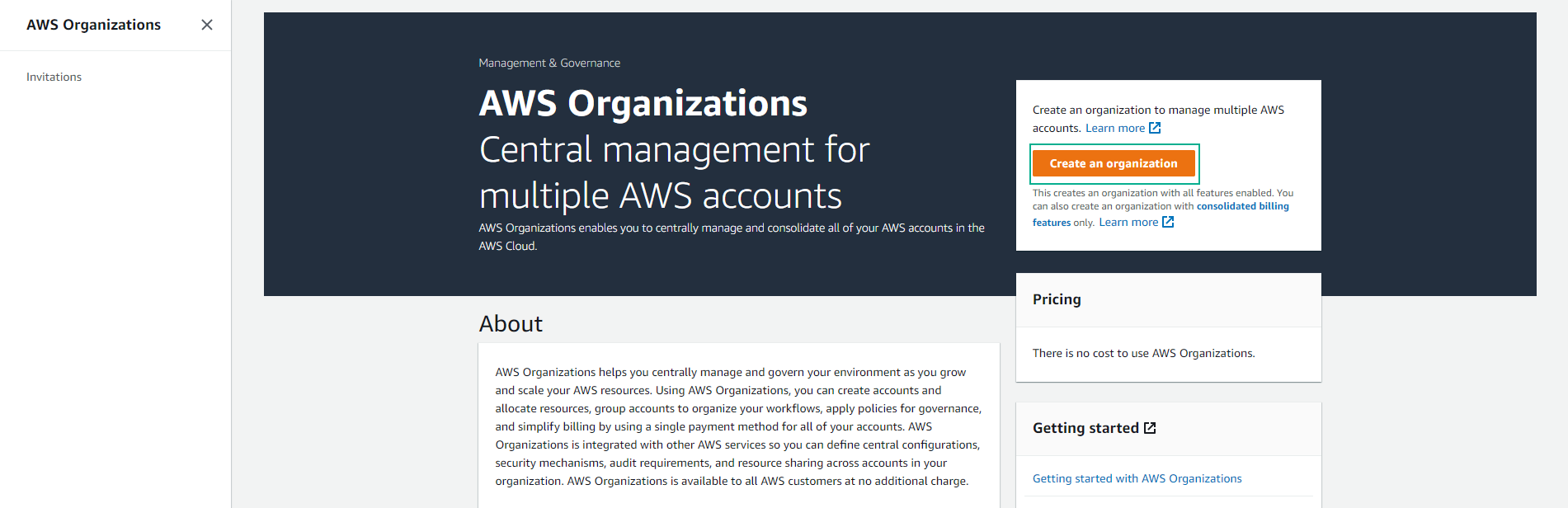

-
In the AWS Organizations Console, click on Add an AWS account.
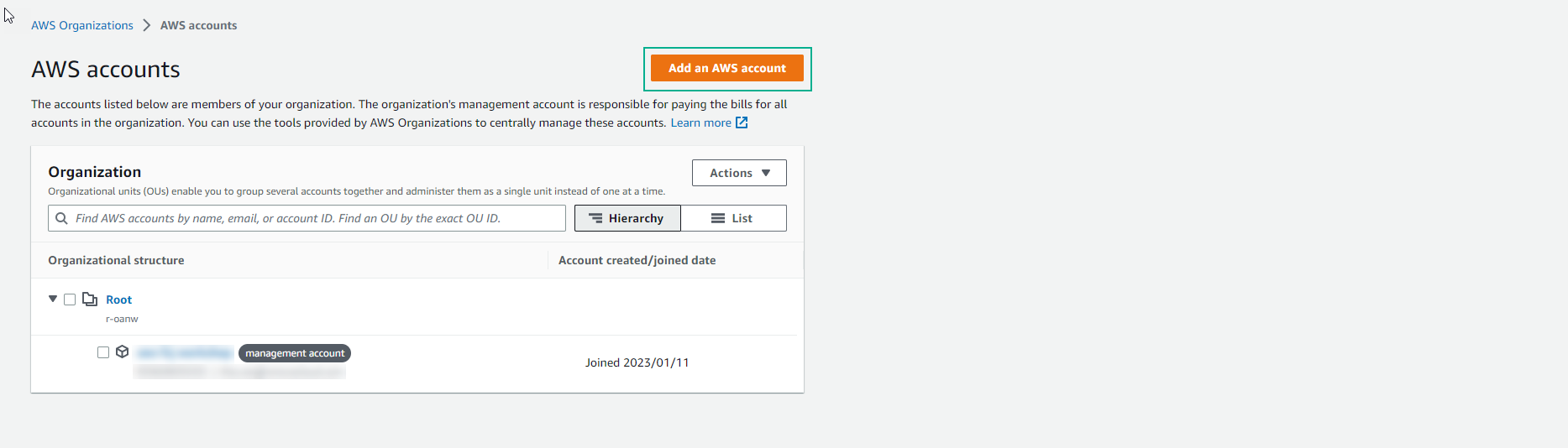
-
Select Create an AWS account and provide the following details:
- AWS account name: Logging
- Email address of the account’s owner: example+lab12Logging@amazon.com.vn
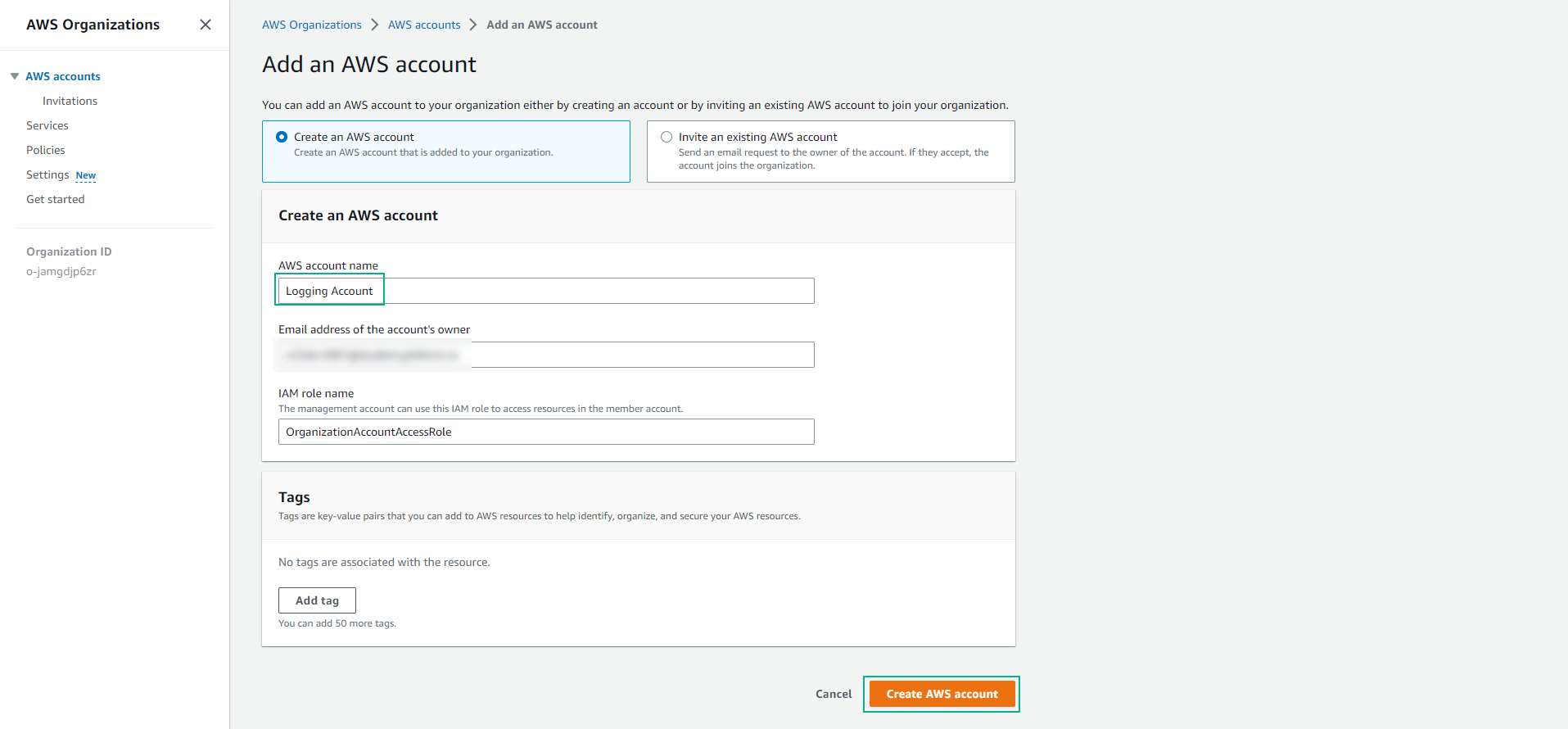
Note: To create multiple AWS accounts with the same email, you can modify your email by adding a "+" followed by a description.
- IAM role name: Leave the default as OrganizationAccountAccessRole. This role name will be used to access your AWS member account through the [role switch] method.
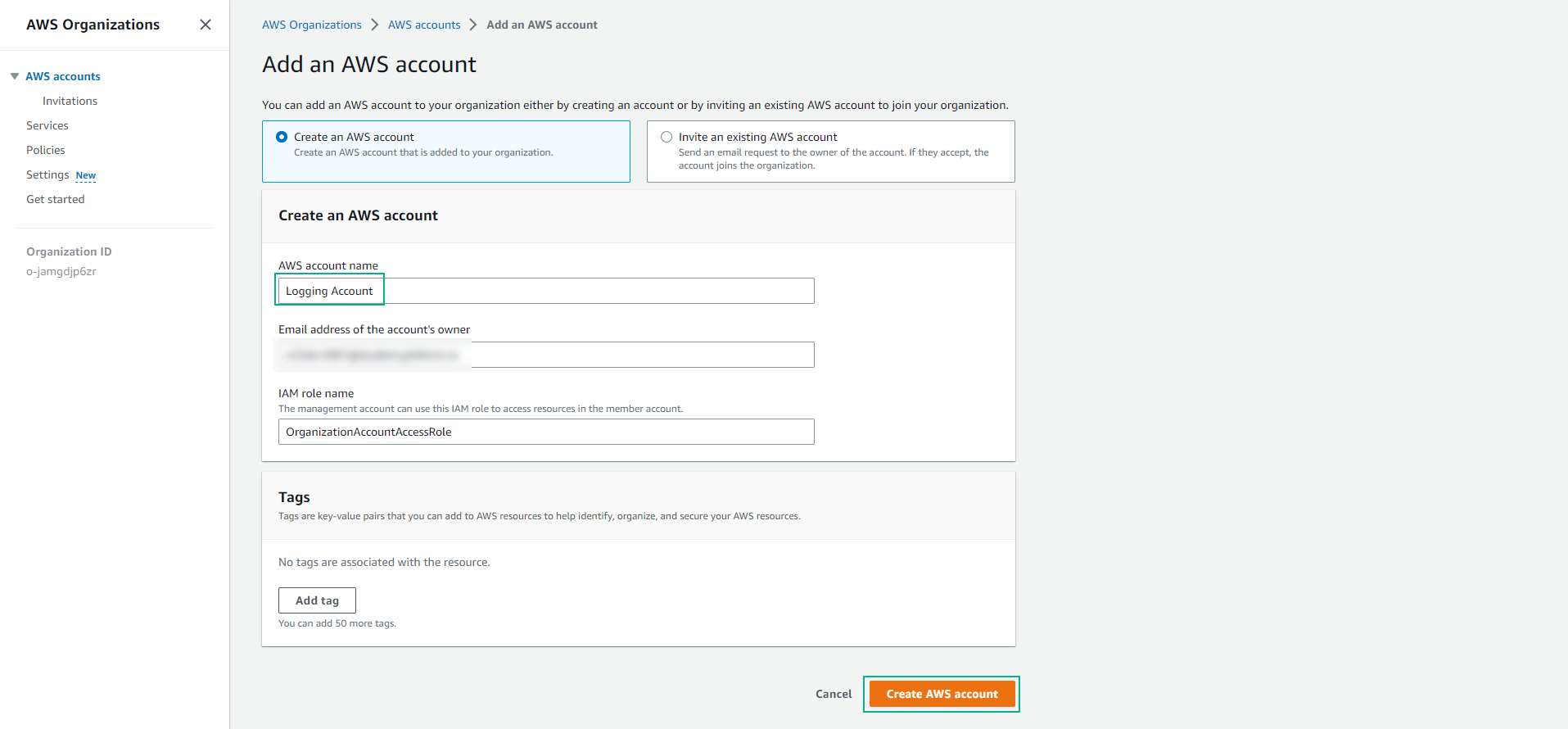
-
Review the provided information and then select Create AWS account.
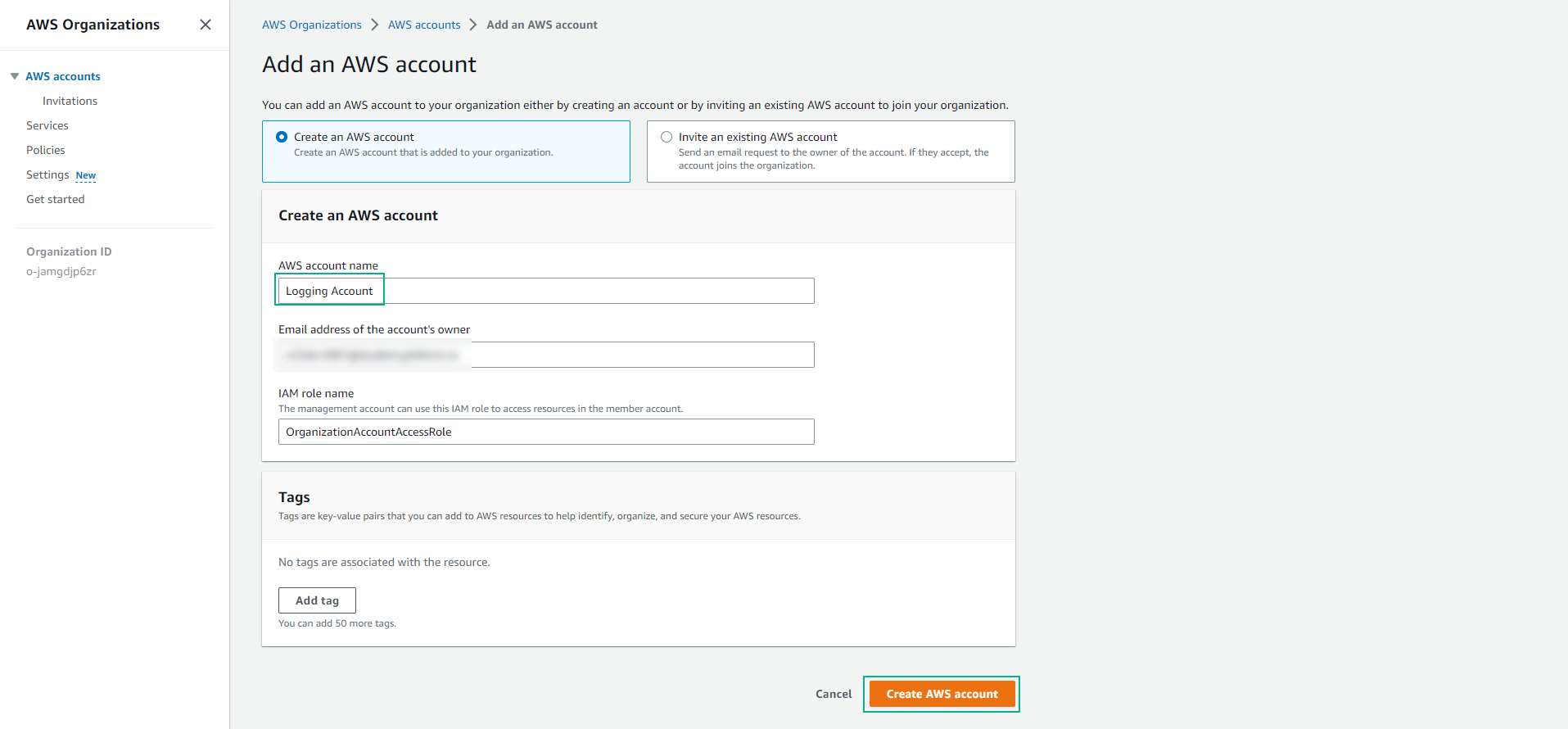
-
Repeat the above steps to create accounts for Security, Shared Services, and Application. Depending on individual or business requirements, you can create as many accounts as needed.
Note: If the email address used to create your AWS Account already exists, AWS will respond with the reason “EMAIL ALREADY EXISTS” in the Failure reason section under Requests.