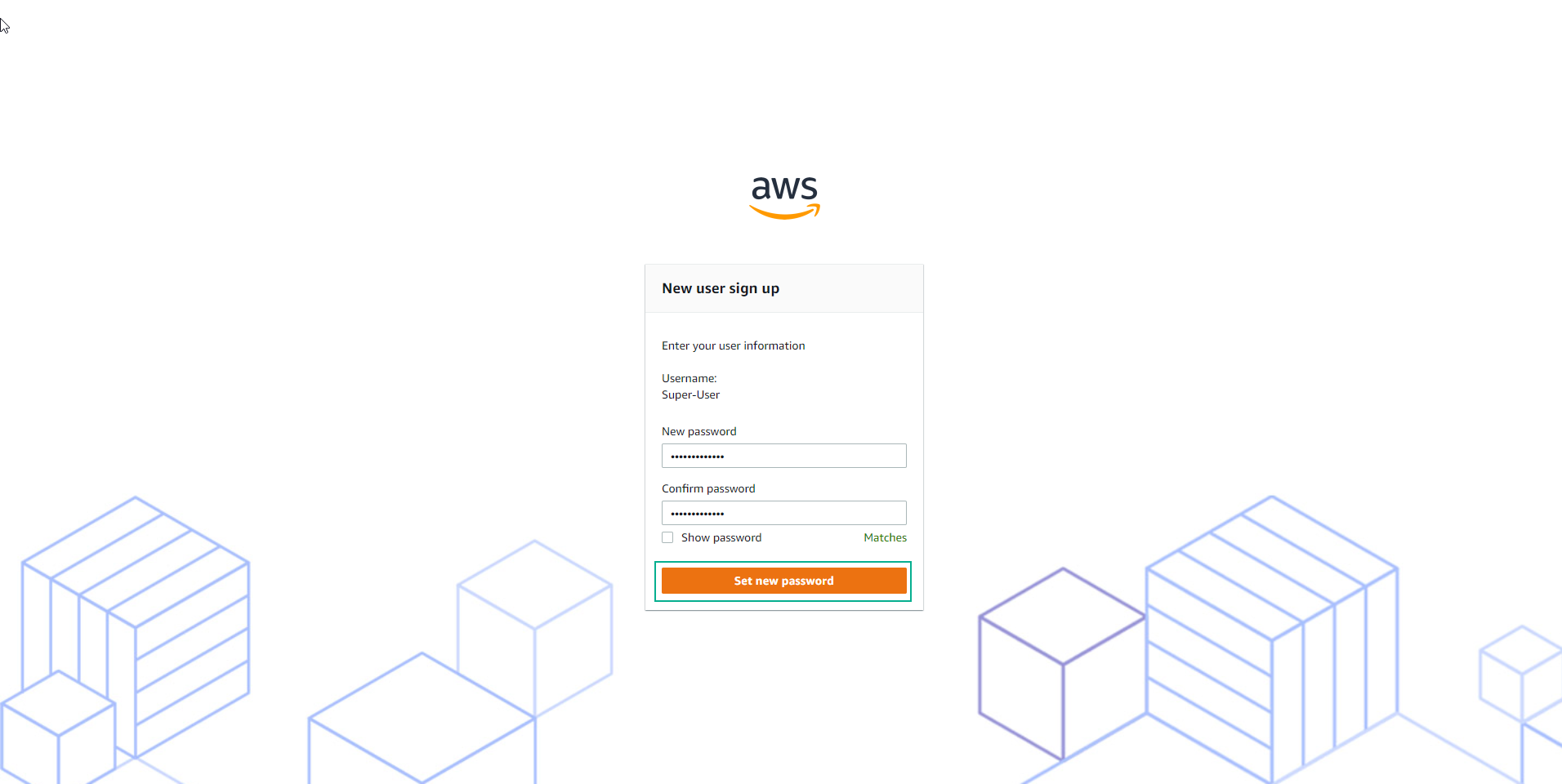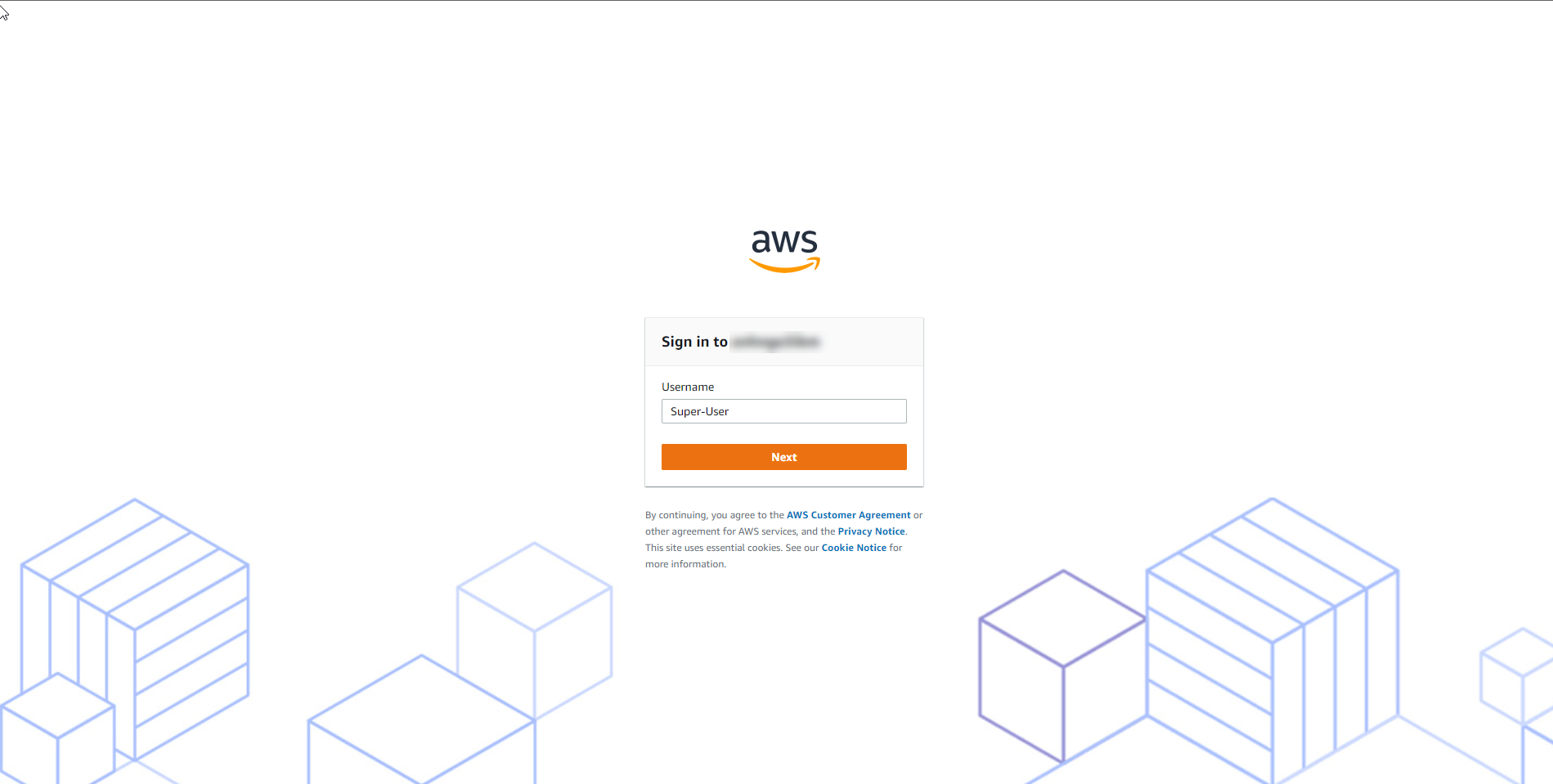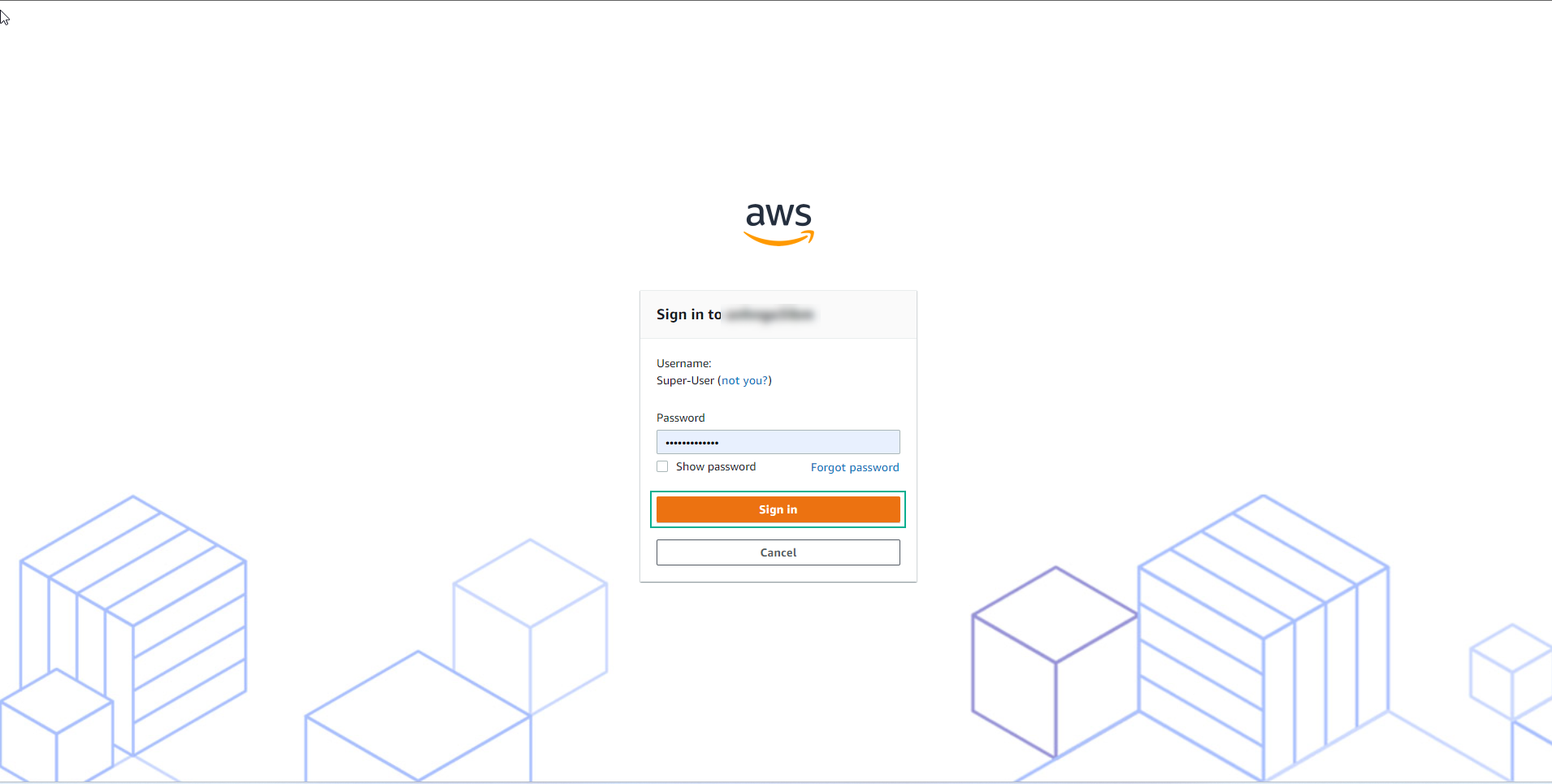Add Users and Groups
Add Users and Groups
To proceed, you need to create users and groups as detailed in the table below. Users listed under the User logon name column will be assigned to the respective groups listed under the Group column.
| User logon name | Groups |
|---|---|
| Super-User | AWS-Shared-Services-Admin; AWS-Shared-Services-Read-Only; AWS-Security-Admin; AWS-Security-Read-Only; AWS-Logging-Admin; AWS-Logging-Read-Only; |
| Security-User | AWS-Security-Read-Only |
Create Groups
-
At present, there are no existing groups. Choose “Create group” to establish the groups mentioned in the table above.
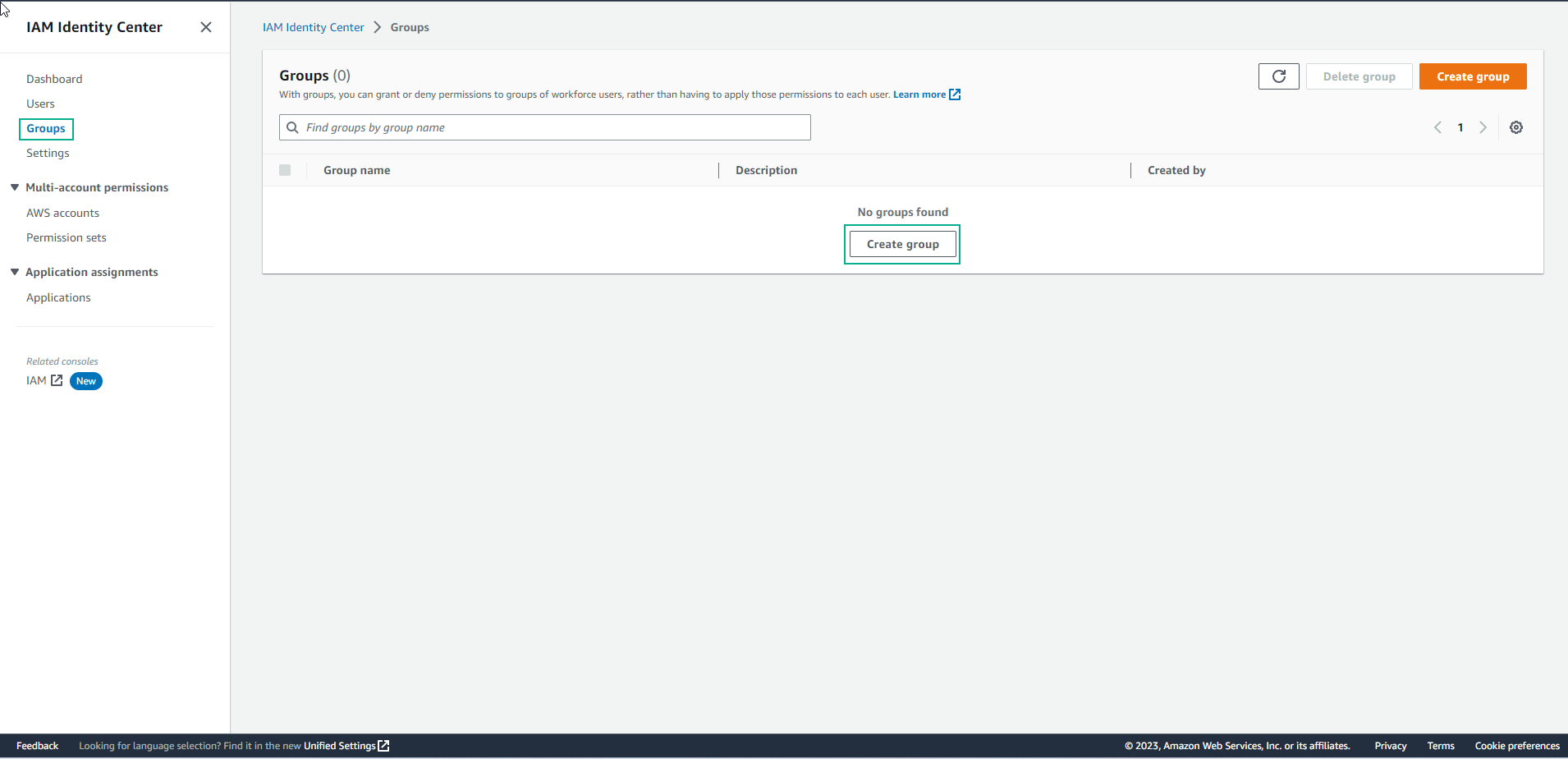
-
Follow these steps to create a group:
- Provide group names and descriptions when prompted.
- Click “Create.”
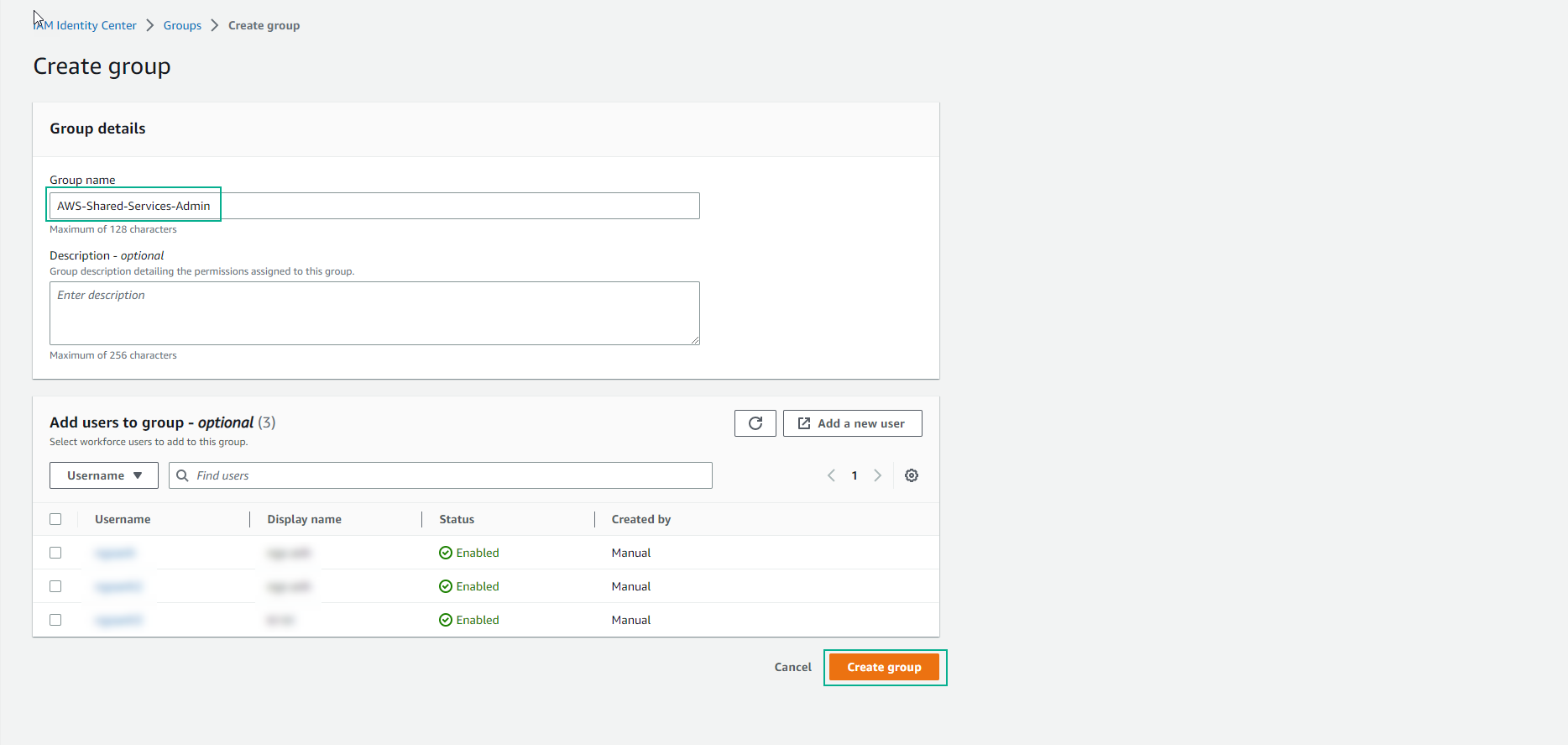
-
Repeat this process for the remaining groups.

Add User
-
Open the AWS SSO Console and access the “Users” section from the left sidebar.
- Click on “Add user” and furnish the required information.
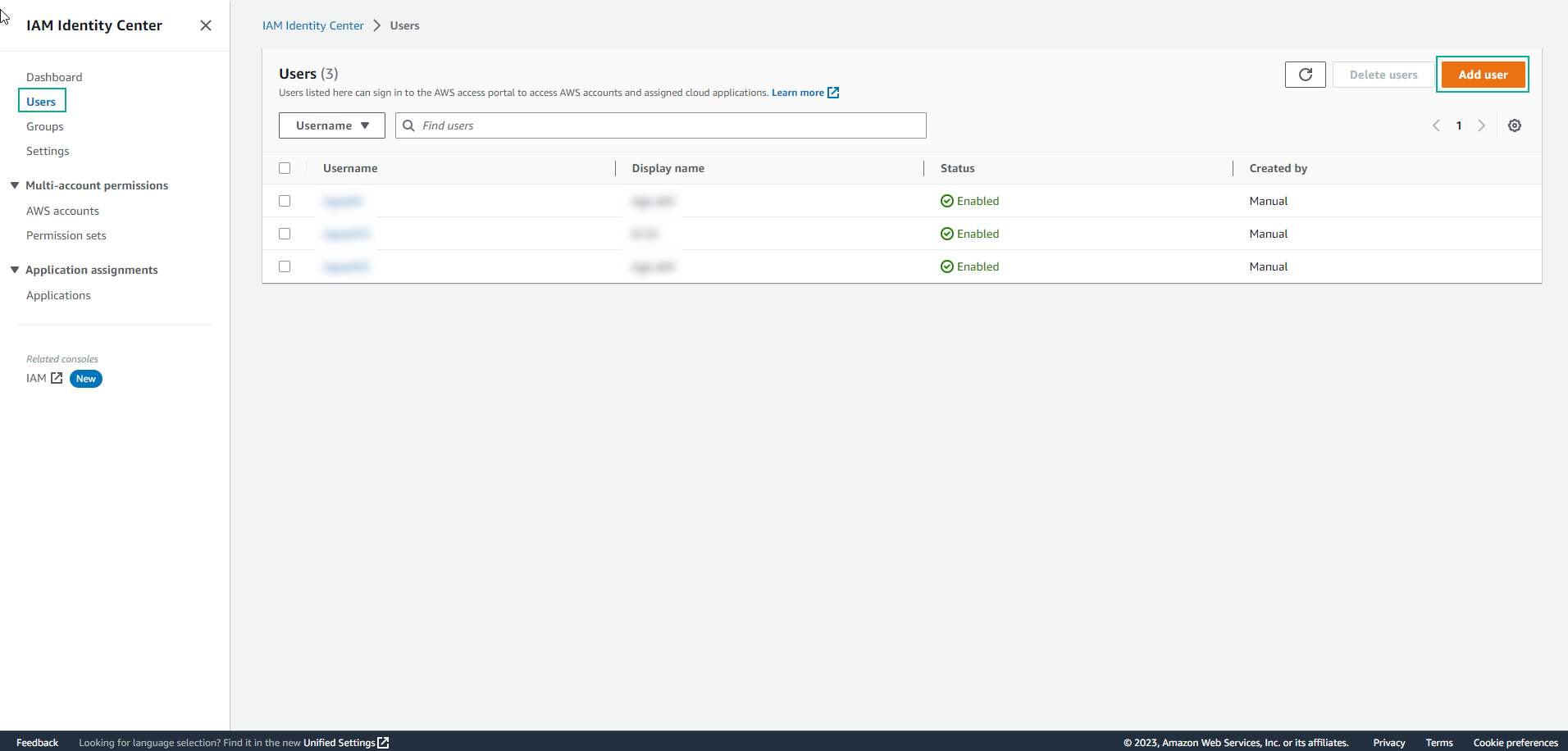
-
Complete the user information as follows:
- Username: This will serve as the login ID and cannot be changed later. (Example: Super-User)
- Password: Choose one of the following methods to deliver the user’s password:
- “Send an email to the user with password setup instructions”: AWS will automatically send an email to the user for accessing the AWS SSO User portal.
- “Generate a one-time password that you can share with the user”: Provides a URL and password to be sent manually. Choose this option in this exercise, or select the email option.
- Email address: Enter the user’s email.
- Confirm email address: Re-enter the user’s email.
- For clarity, utilize the prefix of the user’s logon name as the first name and the suffix as the last name. For instance, for “Super-User,” the first name would be “Super” and the last name “User.”
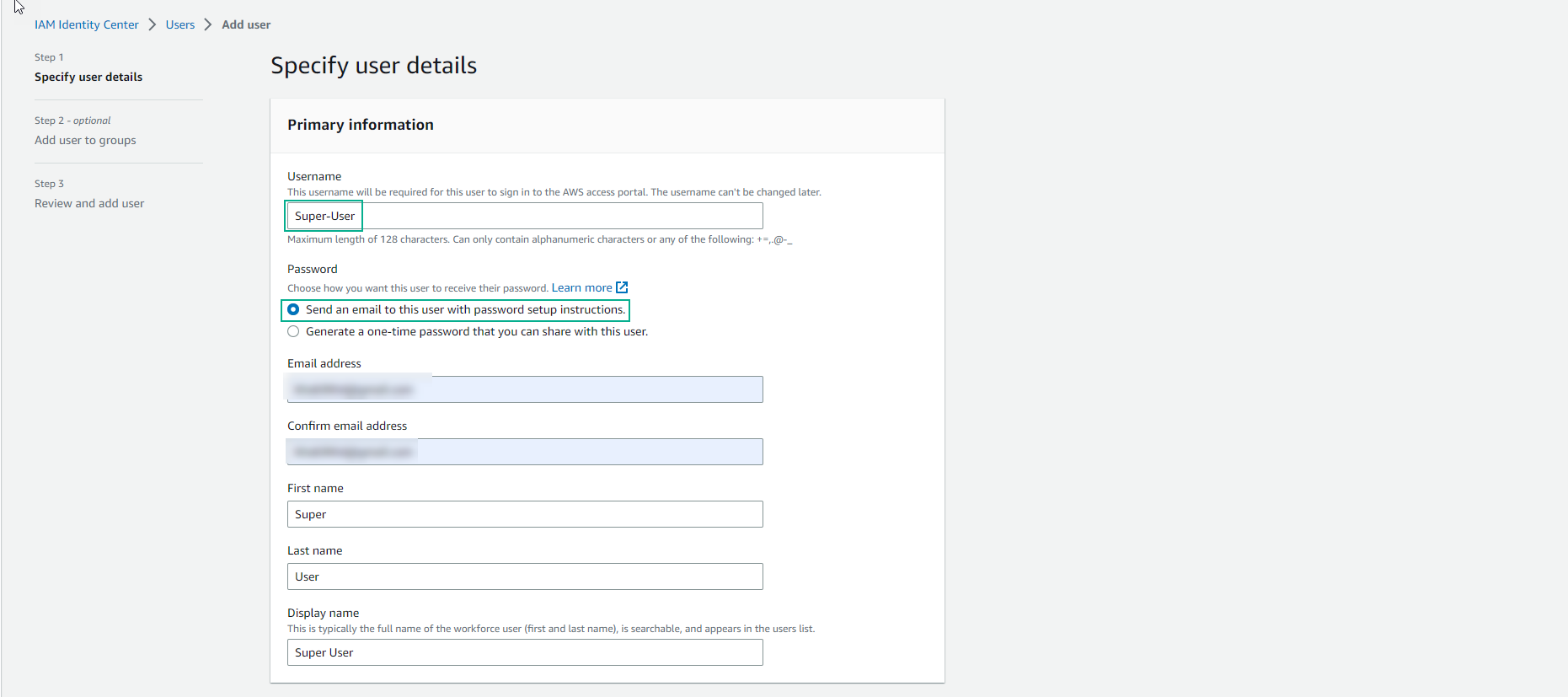
-
Click Next.
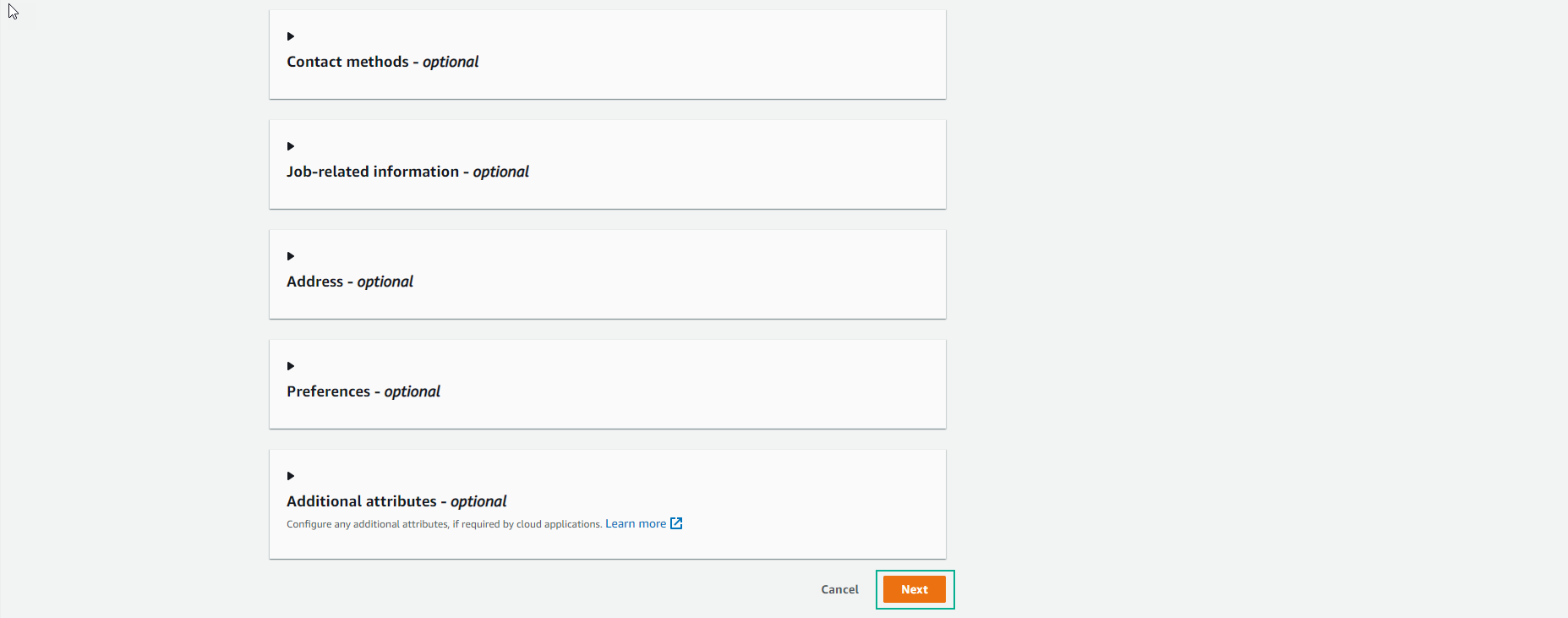
-
Select the relevant groups and click Next.
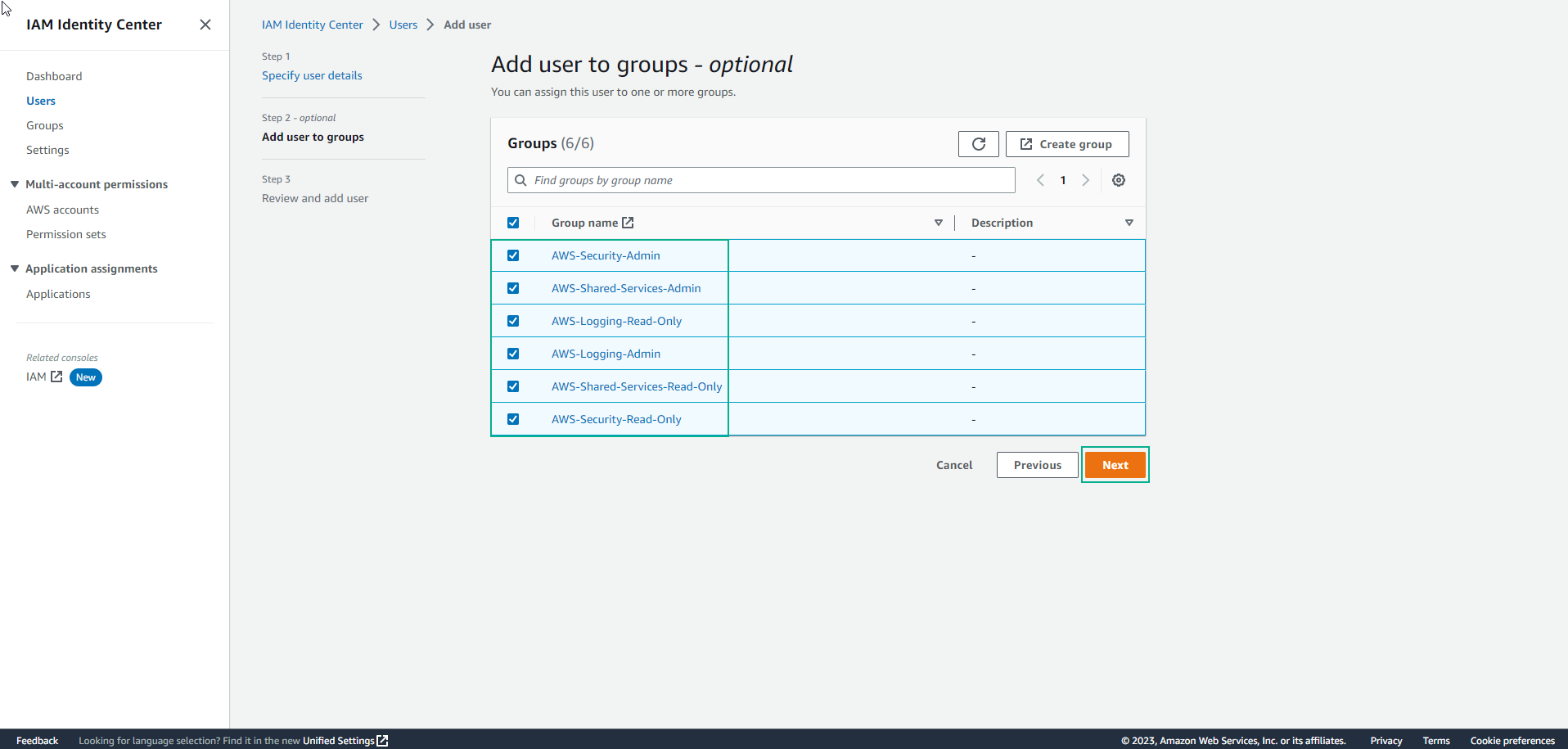
-
Click Add user.
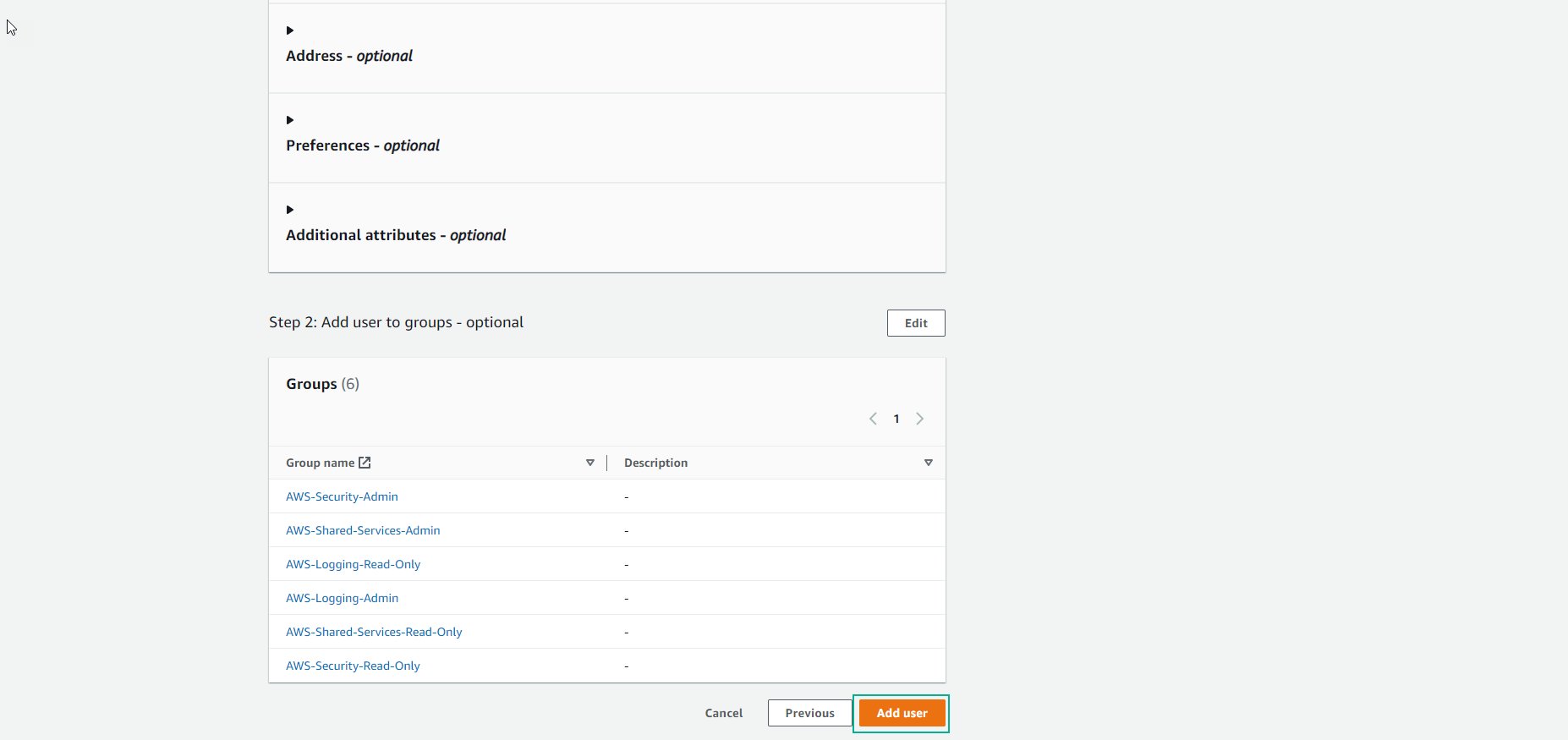
-
Complete the user creation process.
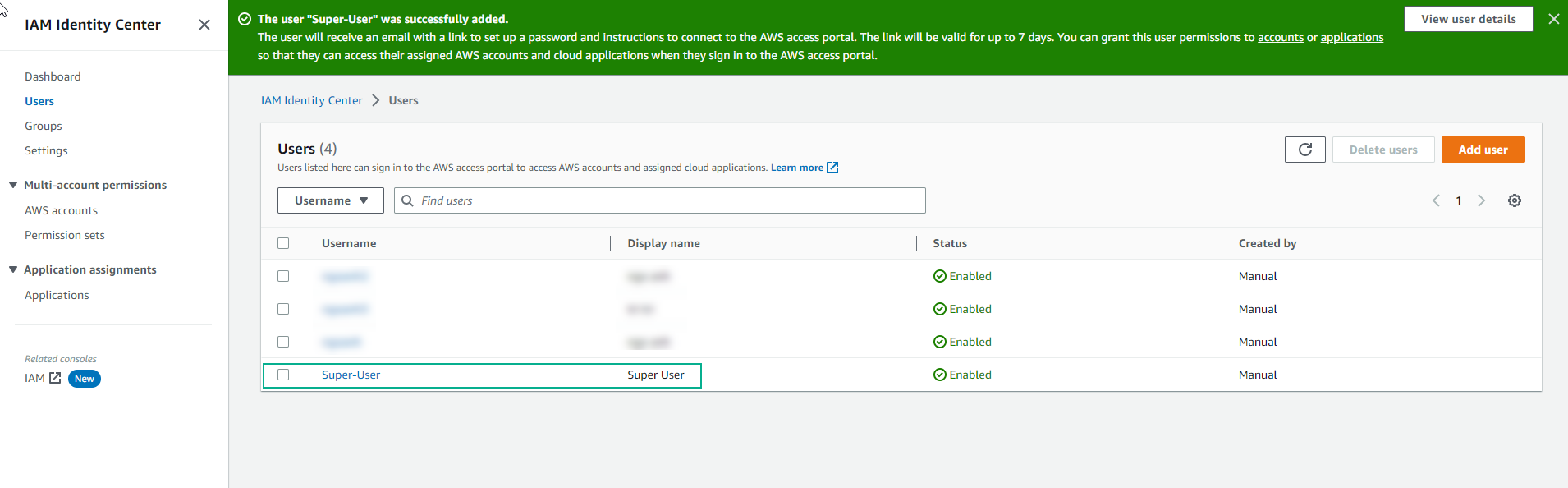
-
If you chose the “Send an email to this user with password setup instructions” option, follow the email verification steps for logging in.
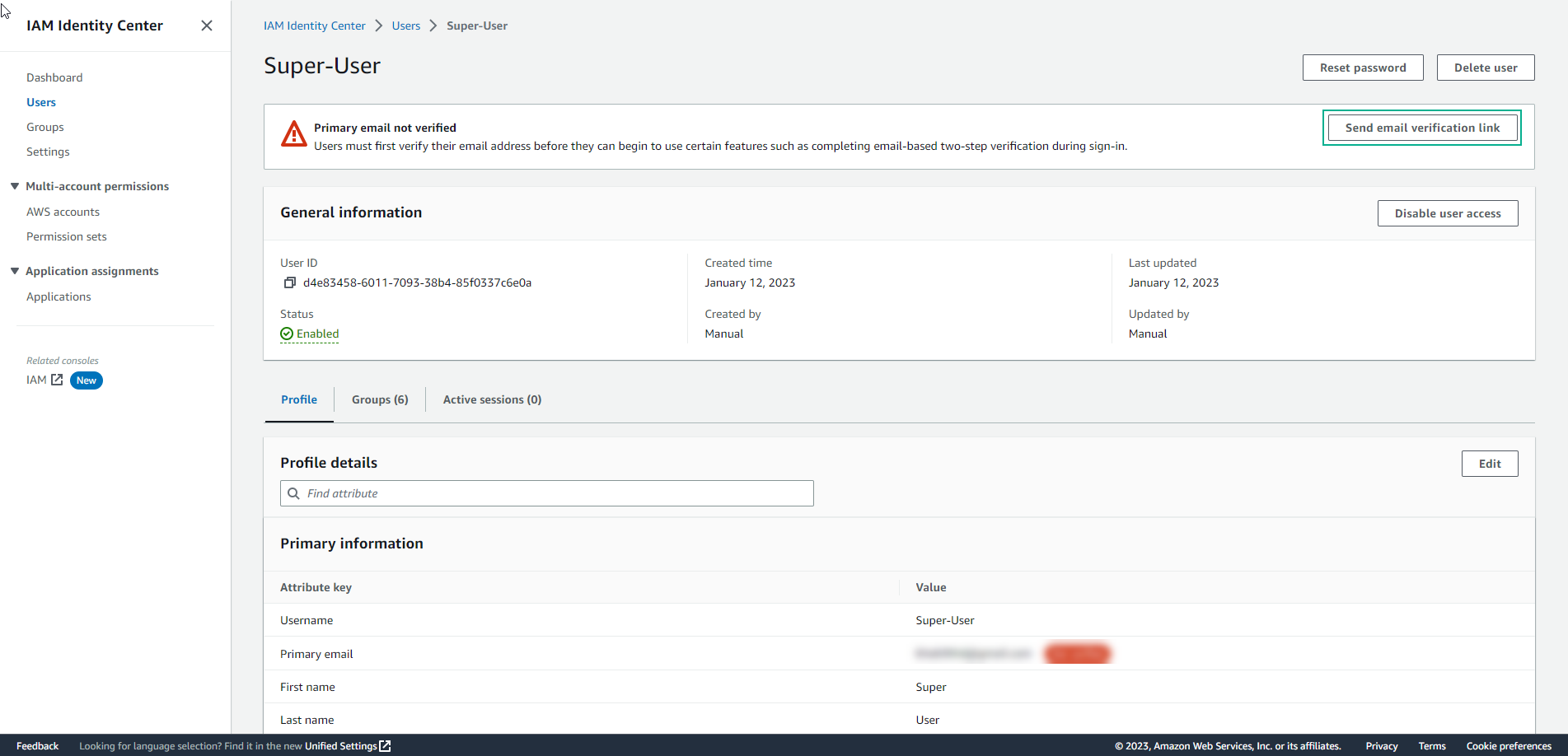
-
Click Send.
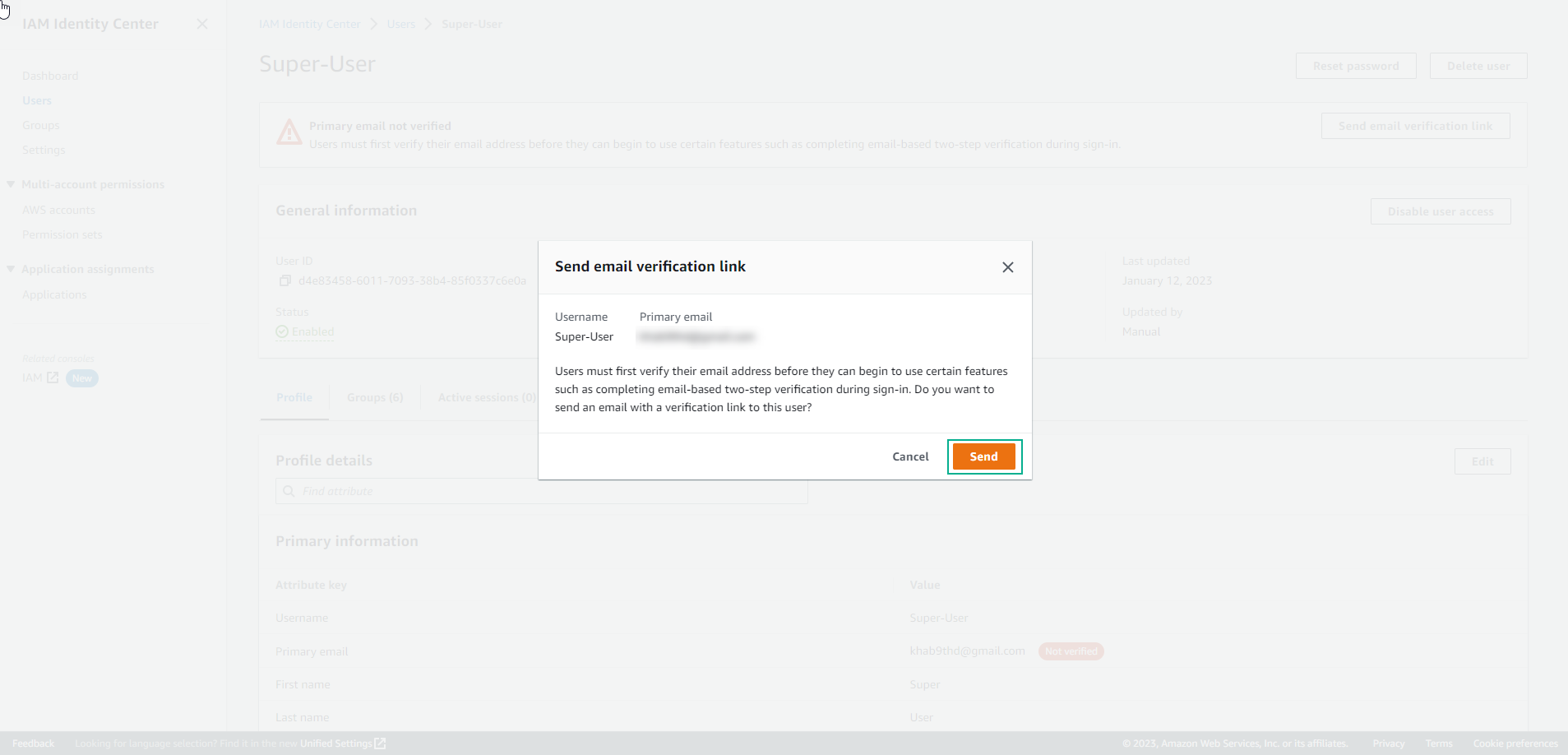
-
Execute the Verify action.
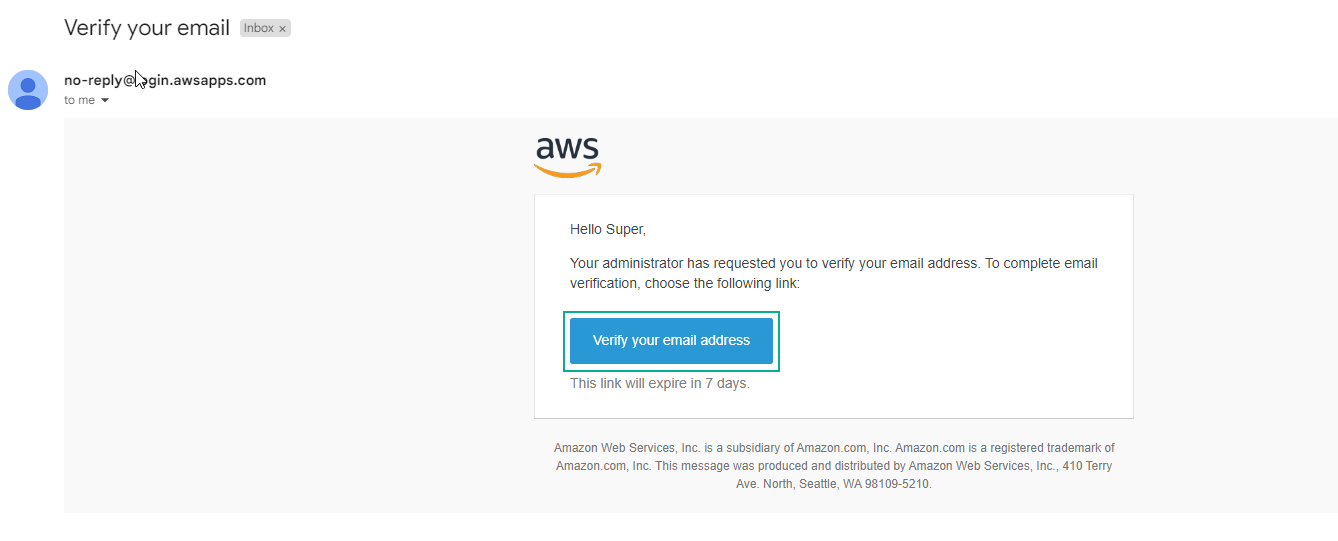
-
Perform the password configuration. Note: Keep the password and portal page details for future logins.