Clean up resources
Clean up resources
-
Access the AWS SSO Management Console.
-
Delete Groups:
- Navigate to Groups.
- Select the groups associated with this lab.
- Click on Delete groups.
- In the Delete groups prompt, enter “DELETE” in the provided box.
- Confirm the deletion by clicking Delete groups.
-
Delete Users:
- Go to Users.
- Check the users related to this lab.
- Click on Delete users.
- In the Delete users prompt, enter “DELETE” in the provided box.
- Confirm the deletion by clicking Delete users.
-
Remove Access for AWS Accounts:
- Select AWS Accounts.
- Click on the name of an AWS account.
- Revoke all account access rights.
- Repeat this step for accounts with assigned access rights that need to be deleted.
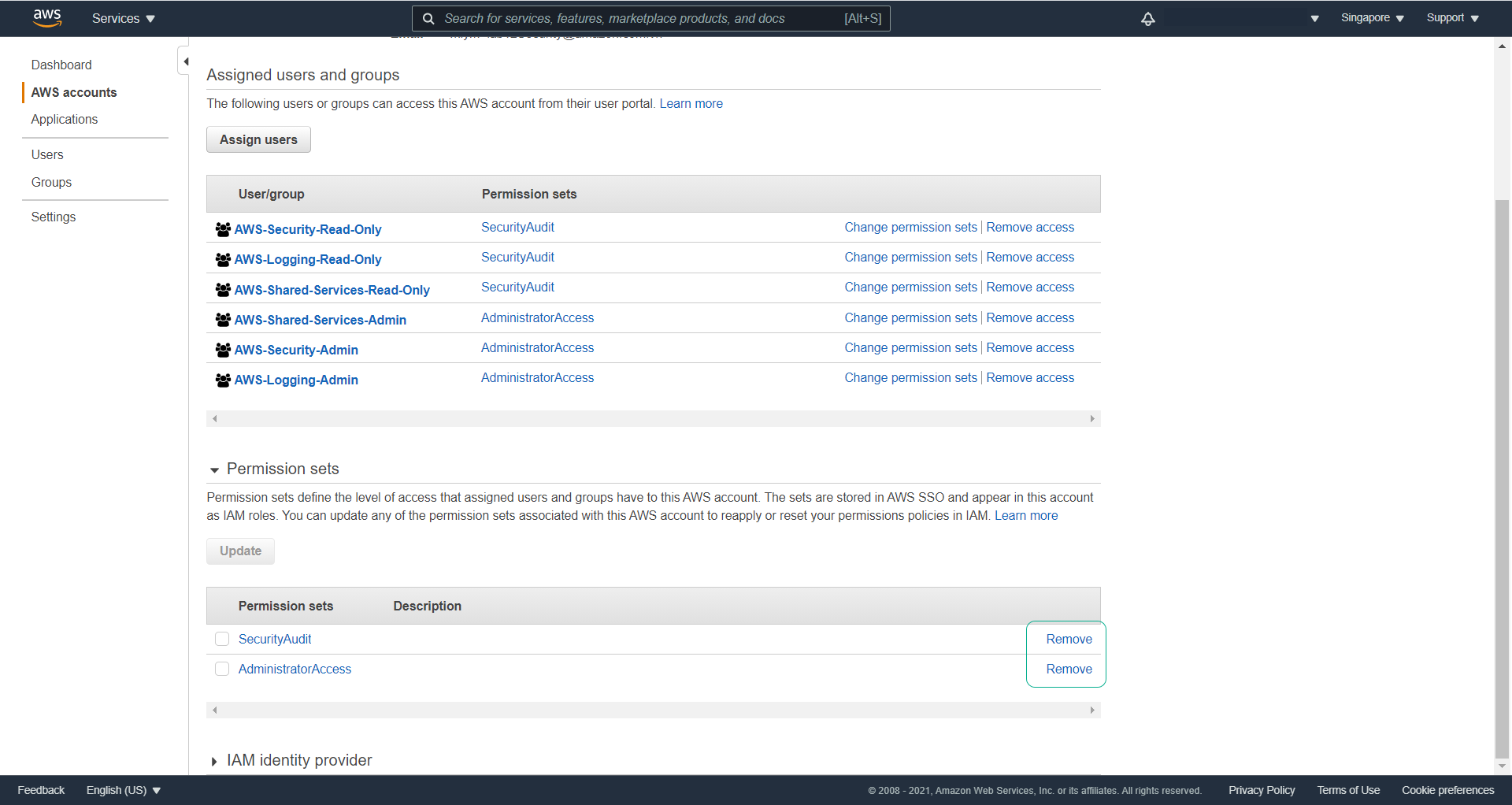
-
Delete Permission Sets:
- Navigate to AWS accounts.
- Go to the Permission sets tab.
- Select the relevant permission sets.
- Press Delete.
- In the prompt, enter the name of the permission set in the box and click Delete.
::: tip Note: Ensure you back up data from these accounts if you anticipate needing them in the future. Deleting an account results in permanent deletion of all associated resources and data. :::
- Delete AWS Accounts (optional for future labs):
- To delete an AWS account, log in as the root user.
- Visit the AWS console login page at https://console.aws.amazon.com/.
- On the Sign in page, choose Root user and enter the email of the account you want to delete (e.g., example+lab12Logging@amazon.com.vn).
- Complete the Security Check and select Forgot Password?

- AWS will send a forgot password confirmation email to the registered email address (e.g., example@amazon.com.vn). Follow the email instructions to change your password and sign in to your AWS account.
- After logging in as the root user, click on the account name in the upper right corner.
- Select My Account.
- Scroll down to find the Close Account section.
- Check all the boxes and select Close Account.
- To delete an AWS account, log in as the root user.
::: tip When creating a new AWS account in the AWS Organization, the root user’s password is automatically generated and inaccessible. You can access the root user by recovering the forgotten password (forgot password). :::